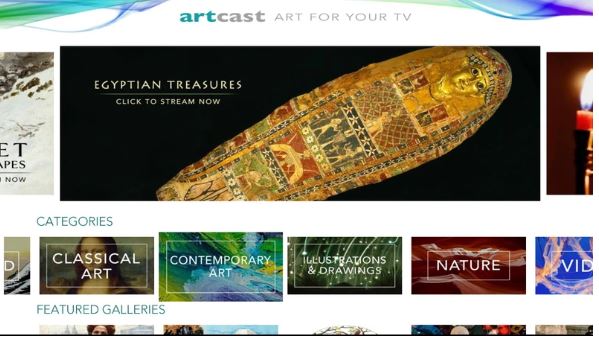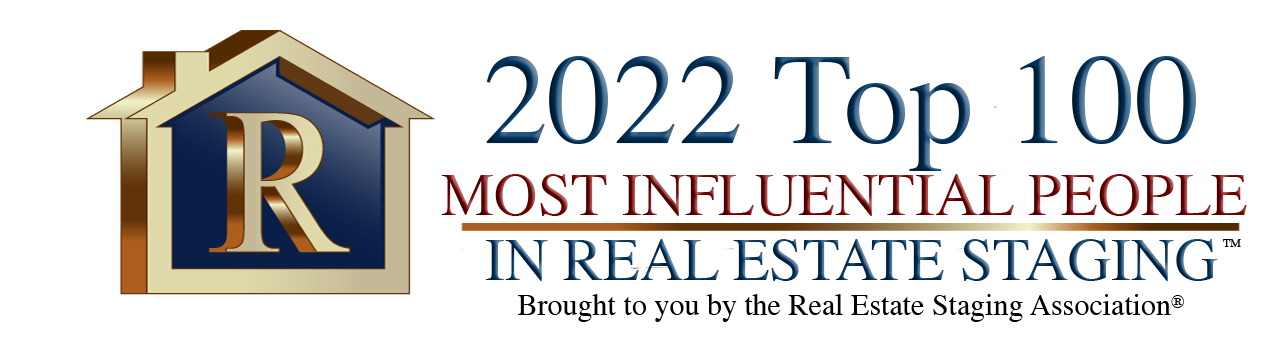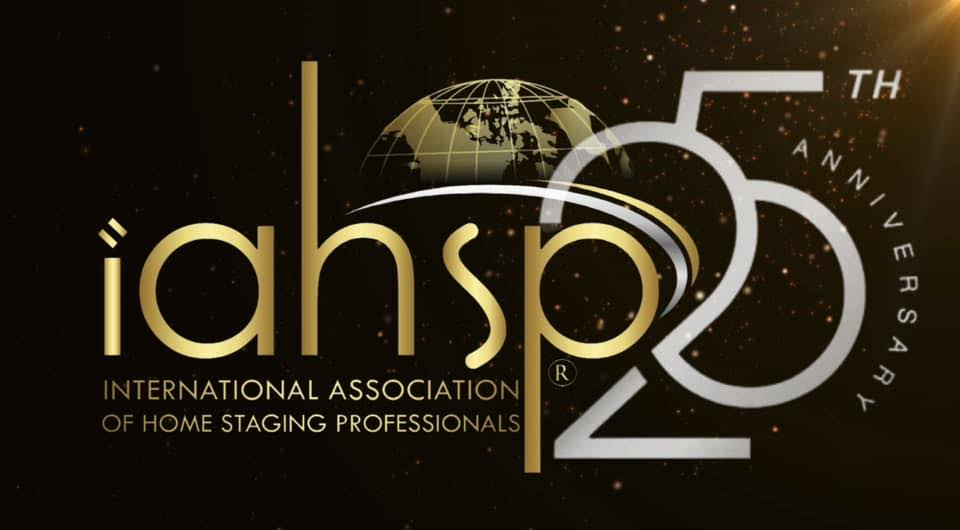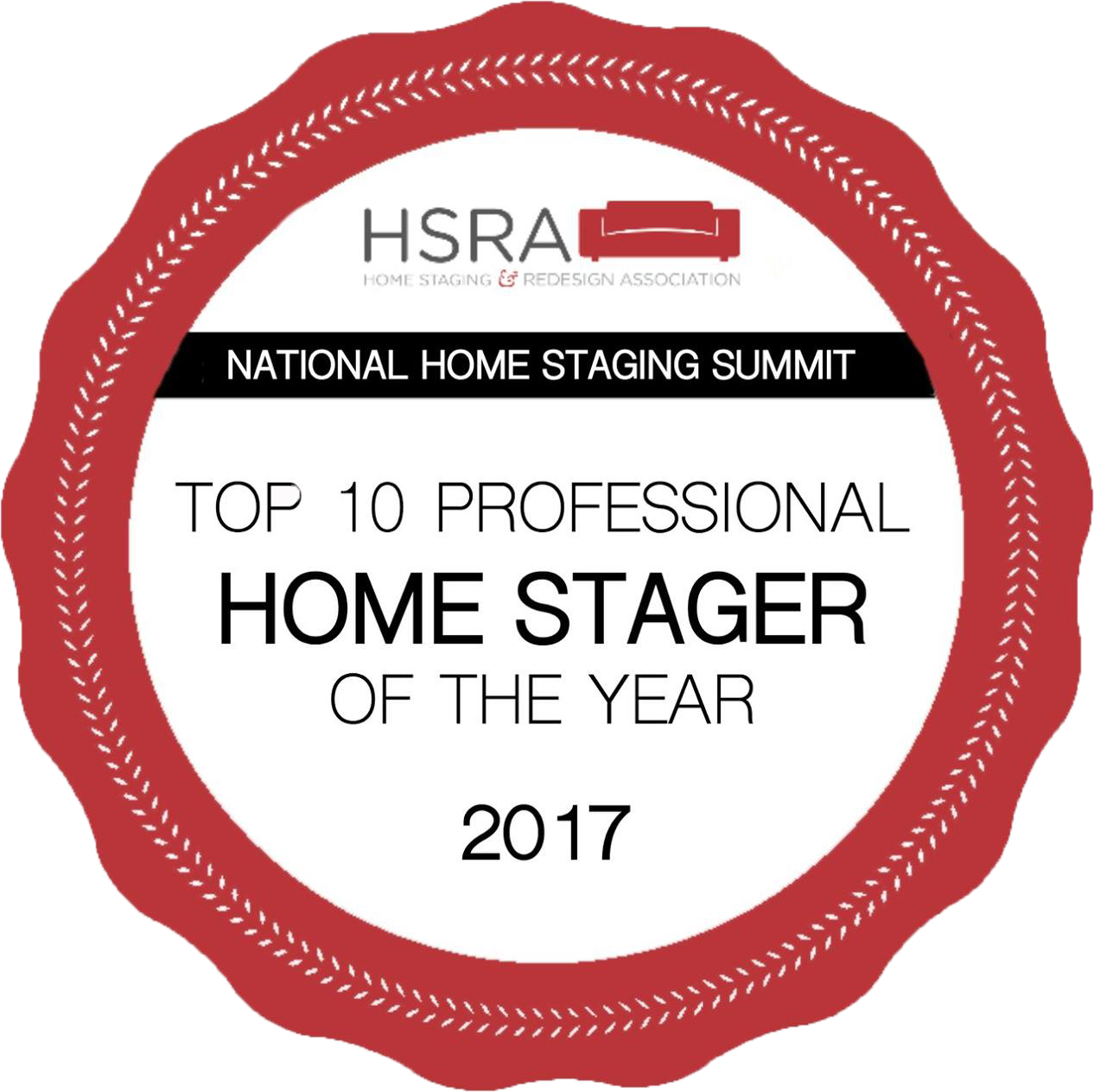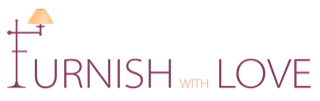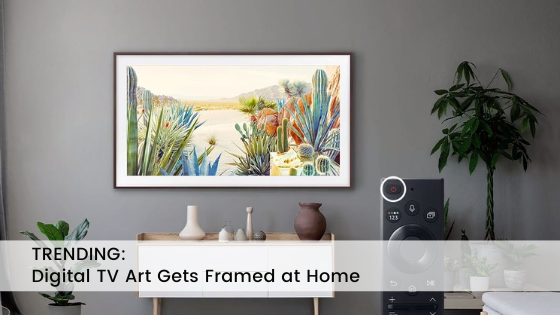
The Trend of Digital TV Art
In recent years, televisions have gotten less expensive and even larger. Most people mount flat screens on their walls in prominent areas of the home. When not in use, the television just looks like a massive black abyss with no color or character. However, what if you could turn your television into a work of art? Trending digital tv art has become a great way to personalize your space but also create some unique vibrancy to any room.

One of the hottest trends to take place this year with televisions is to place a frame around the flat screen and make it appear as a picture. You might think this sounds odd, but it looks lovely when the television displays striking digital art. The brilliance of the display quickly draws all eyes in the room to the television and makes it the focal point of the space.
How to Set Up Your Television for Digital TV Art
Below are a few easy steps needed to set your television up for digital tv art:
STEP 1:
Download the digital art using your phone. You’ll find a wide array of digital art apps that offer you access to digital displays of your favorite artists. Many charges a low-cost fee for the artwork downloads.
One perk of using an actual digital art app to display the art on your television is that the pictures come correctly sized to fit your TV’s dimensions. If you do not want to use a digital art app and simply want to showcase your favorite pictures or art photos from your private collection or your phone’s favorite photos, then you’ll need to crop and resize the images.
The correct ratio is: 16×9 with a 3840 x 2160 pixel
You can use your iPhone or android to resize and crop your image. You can also download an app like photoshop or picmonkey to make the process easier.
STEP 2:
Once you have your pictures ready to go, then it’s time to take care of the settings on your television.
Go to your tv’s SmartThings app and pick the TV you want to change. With the SmartThings app, you can easily change the settings on your Samsung TV. If you do not have a Samsung TV, then you’ll need to use the app for your television manufacturer. You’ll want to click on the art mode setting and then add your images. You can add up to three at a time, and then you can choose to create a matte appearance.
STEP 3:
If your television does not have an app or is complicated, you can always use a USB flash drive. Simply download the art onto the flash drive and then plug it directly into the back of your television. Once the flash drive is plugged in, your tv’s photo viewing app should automatically launch, and you can immediately start the slideshow or select particular photos to view. Please remember, the steps do vary depending on your television’s make and model. If you have problems with the process, you can always contact the television’s tech support for help.
Once your art is up and running on your television, then you can choose settings to make it look the way you find appealing. Adjust the lighting and tone so it can truly highlight the art’s warmth and definition. Typically, when you turn the light down about halfway, you’ll get a much warmer appearance on the art, making it look wonderfully realistic.

Additional Ways to Create Digital Art on a TV
When it comes to displaying art on a tv, you do have options…
Roku
If you have a Roku, then you’ll upload digital artwork to your Google Photos album. You can then install the Photo View Channel. When complete, simply sign into your Google account and select the album that you wish to view. You can set the Roku settings so that your photos act as your television screen saver.
More Roku info HERE.
Fire TV
With Amazon’s Fire TV, you’ll upload your photos into your Amazon Photos collection account. From your Fire TV, you’ll click on Display and Sounds and then go to Screensaver. You can then select the screensaver from your photo collection.
More Fire TV info HERE.
Apple TV
With an Apple TV you use the digital artwork in your Photos on Mac. You’ll create a Shared Album on the Max. Then open your Photos app on your Apple TV. Pick the Shared category displayed in the menu. Select your album, then simply set it as the screen saver and press confirm.
More Apple TV info HERE.
Chromecast
With Chromecast you upload your digital artwork not your private Google Photos album. You can then go to the Google Home app on your smartphone and pick the Chromecast device. You then simply pick:
- Settings
- Ambient Mode
- Google Photos
More Chromecast info HERE.
Framing the Television as a Work of Art
Whether or not you choose to create a custom frame around your television to make it look like work of art or you purchase a pre-made frame from a manufacturer, the style you pick should match your decor. If you have an ultra-modern living room, you might want to forego the frame and instead opt to leave your televisions bare for a sleek appearance.
In more traditional home decor, the fame is a nice touch that truly grabs the viewers’ attention.

Another option homeowners have gone with to spruce up the flat screen television is framing it with smaller works of art around the perimeter. You can also opt to use a garland, flowers, or other items to surround the screen and make the television the room’s focal point.

Televisions displaying digital art are becoming popular in offices and homes around the nation. Why let the televisions remain a dark, blank space on your wall? Instead, breathe color and life into the room by using its innovative capabilities to truly share your favorite art and photo collections.